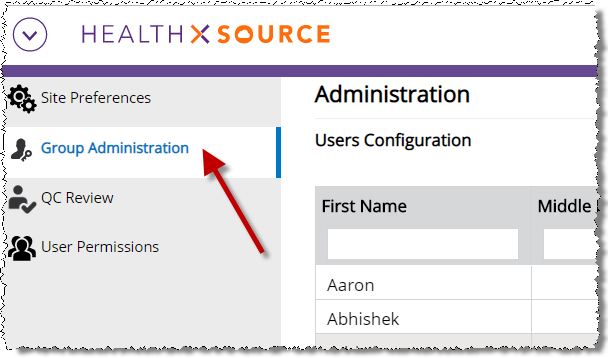
The Group Administration tool assigns Roles to users at specific Sites.
The responsibility for user management is split between two types of administrators:
o Group Administrators assign “field” Roles to users at a specific group of Sites. Typically a Regional Manager of Operations or someone with similar responsibilities
o Platform Administrators have the same rights as Group Administrators, but can also assign “broad” Roles that apply to most or all of the HealthSource Clarity system.
A Group Administrator can assign these roles:
o Business Office
o Client Service Representative
o External Management
All other roles are assigned through the Platform Administration application.
1. Log in as a Group Administrator. You must be assigned to this role in order to configure the Roles for other users.
2. From the Menu, select Administration.
3. On the Administration screen, click Group Administration.
4. The User Configuration table lists all users currently assigned to the Site(s) for which you are responsible. You can sort and filter this list.
5. Click the user’s First Name to open the User Configuration screen.
6. Specify the appropriate Roles and Sites on the User Configuration screen.
a. The Sites table lists all facilities to which the user has been assigned. You cannot add new Sites to this list.
b. You cannot assign different Roles to the same user at different Sites. For example, you cannot make Jane Doe a CSR at Site 13270 and a Business Office user at Site 98765. She will have the same role at every site to which she’s assigned.
7. The Enable and Disable buttons allow or prevent the user from accessing HealthSource Clarity. Choosing Disable immediately clears any Role and Site selections.
8. Click Save when done. To leave the user un-changed, click Previous.