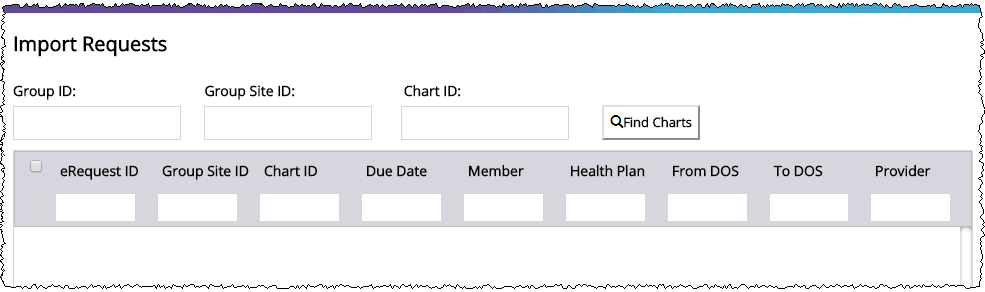
1. From the Menu, click Import Requests.
2. The Import Requests screen appears.
3. Look on the Provider Package to find these three ID numbers:
a. Outreach ID
b. Site ID
c. Chart ID (for first chart on list)

4. Enter the three ID numbers on the Import Requests screen and click Find Charts.
5. If the project is valid for your site, the Import Request table will be populated with information about the charts in the Phoenix project. The eRequest ID column will show one of these three values:
Shown in eRequest ID column |
Meaning |
Numeric value |
The chart has already been loaded and used to create a HealthSource Clarity request. |
Blank |
The chart has not been loaded before. The Submit button at the bottom right of the Import Requests page will be active if at least one chart is missing an eRequest ID. |
Pending |
The chart has already been submitted to HealthSource Clarity; BUT No matching request has yet been created. |
6. Does the information on the Import Request screen match the information in the Provider Package?
a. Yes — Go to Step 7 below.
b. No — Repeat the search. If there are still no requests or if the information dos not match, call 877-358-6939.
7. Using the checkboxes in the far left column of the Import Request table, select all of the requests that do not have an eRequest ID value.
8. Click Submit at the bottom right corner of the Import Request screen.
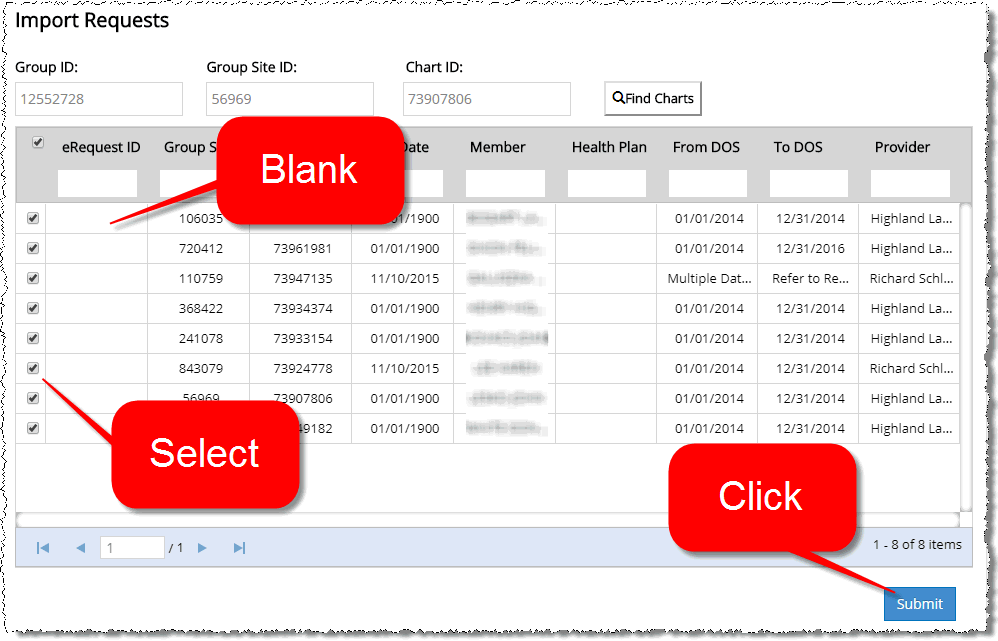
9. You're notified that the requests have been submitted.
10. The requests are logged “behind the scenes,” without any more action on your part.
11. If you want to see the logged requests, run the search again after several minutes. You’ll see that the requests now have eRequest ID values.