
A Record Type is a specific kind of Medical Record document, such as Admission Report, Emergency Room Report, CAT Scan Results, etc.
At least one Record Type must be:
o Added to a request before it can be submitted from Logging;
o Marked as Retrieved before a request can be submitted from Fulfillment.
The Record Type Library is a collection of standard Record Types that are frequently requested.
Currently there are more than 80 Record Types in the library.
The same Record Type may be called different things by different requesters, providers, or facilities.
For example, the standard ED Records document might be called:
o ED
o ER
o Emergency Dept
o Emergency Room Notes
o Emergency Room Treatment
o Emergency Room Summaries
The Record Type Library includes some of these Alternate Terms. You might think of these terms as aliases.
When you add a Record Type to a request manually, possible matches will be found both among the “standard” name and any Alternate Terms. These aliases are listed in parentheses after the standard name.

There are two ways to specify the Record Types that a requester has asked for:
Method |
Prerequisite |
Can Record Types be marked as not requested? |
Set availability “triggered” by the Requester Type and Reasons for Request. |
Not individually. You can Remove the entire Record Set from all the Date Ranges. The decision to do so is tracked in the Request History. You cannot de-select (clear) individual Record Types in the set. |
|
Always available, even if you already accepted / applied a Record Set. You will be warned if you add Record Types when a Gold Record Set has been applied, but you can still go ahead. |
Yes. If you add a Record Type and then decide it is not appropriate, you can de-select (clear) the checkbox. The document will still appear on the Request screen but is not a requested document. |
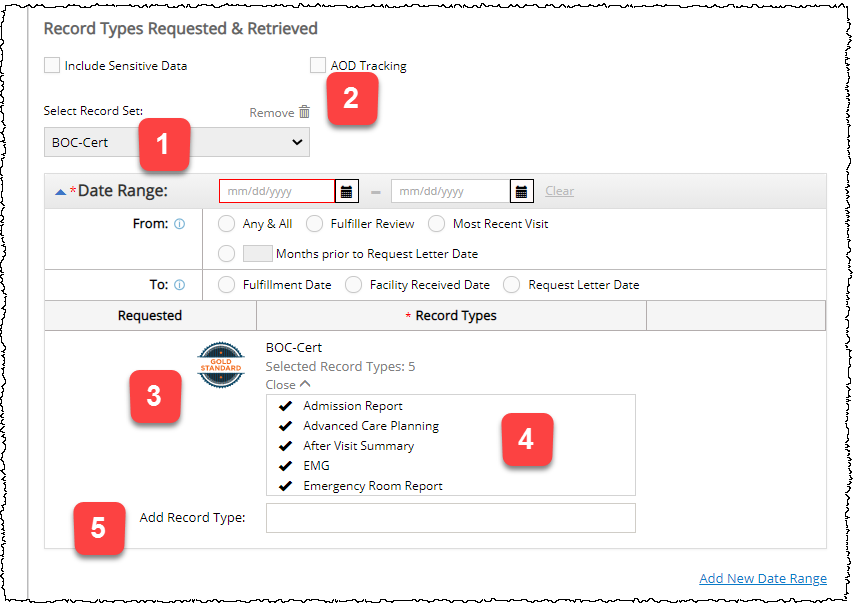
1 |
Record Sets are automatically applied to requests, based on Requester Type and Reasons. In the rare event that multiple Record Sets are valid, they are applied in alphabetical order. |
2 |
The Remove command strips the Record Set from all Date Ranges. |
3 |
Record Set symbol and the name of the set (COC Abstract). |
4 |
List of the Record Types in the set. They are already marked with black checkmarks indicating that they have been requested. By default this list is not displayed, but it is open in this example, as shown by the Close command. |
5 |
You can manually add Record Types to a request that already uses a Record Set. These added Record Types are specific to the request — they do not become “part” of the Record Set for future requests. |
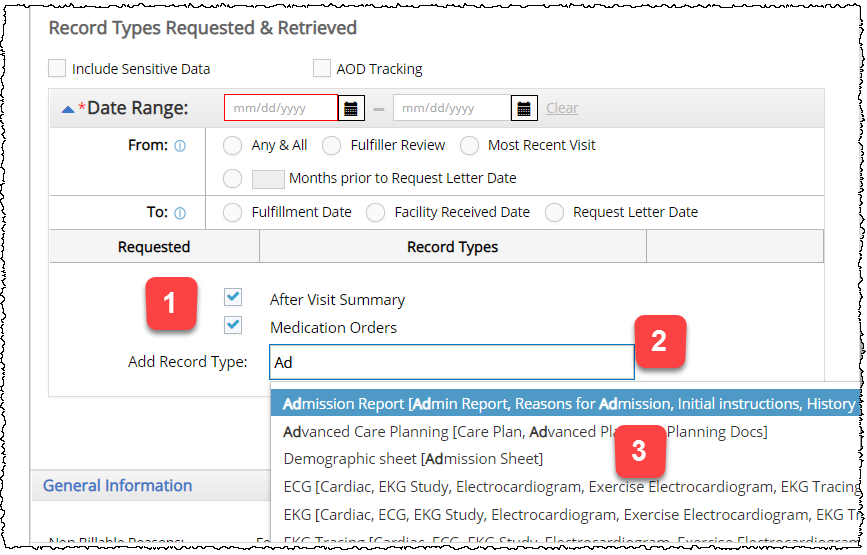
1 |
Record Types that have already been manually added. Any Record Types you add are automatically checked as Requested. If you clear the Requested checkbox, the document is still listed, but won’t actually be part of the request. |
2 |
Type the name of the Record Type here. |
3 |
Possible matches to your text are listed here. Matches are based on Record Type names and aliases that INCLUDE your text, not only those that START with your text. In the example above, several names and aliases are listed because they include the characters AD in that order. If there are no matches, press ENTER to add the Record Type anyway. We encourage you to choose items from the Record Type Library whenever possible. |
No matter what Record Sets or Record Types were applied to a request during Logging, they can be changed during Fulfillment.
o To totally remove a “logged” Record Set, change the Requester Type and / or Reasons for Request. You may need to change the Request Type in order to clear the requester information. Depending on your new choices, you may be able to apply a different Record Set.
o To add more Record Types to those defined during Logging, type in the Add Record Type field.