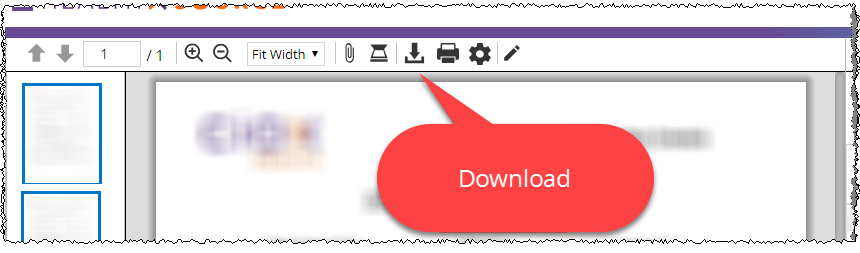
HealthSource Clarity allows you to save request documents as a password-protected PDF which can be copied to a CD, DVD, or Flash Drive.
1. Open a request for Fulfillment.
2. Add the Medical Record pages.
3. Set the Delivery Method to Onsite — CD/DVD/Flash Drive.
4. Fill out any required fields, such as the Retrieved checkbox for at least one requested Record Type.
5. Click the Download Artifacts button.
6. On the Documents Download window, select the documents to save to your local computer. You should always include the Request Letter and the Medical Records.
7. The specified documents are saved as a single password-protected PDF file to this folder:
a. C:\Users\<username>\.unity-trayapp\download
8. Copy the PDF from your hard drive to the disc(s) or Flash Drive(s).
9. Clear the Medical Records Page Count fields. These fields must all show 0 pages before you can continue.
10. Open the Request History.
11. At the bottom left corner of the Request History window, click View Password.
12. The Request Details window appears. The Password is displayed at the bottom of this window.
13. Provide the Password to the requester, verbally or by using the Print button on the Request Details screen.
14. Submit the request.
15. The requester must enter the Password to open the PDF.