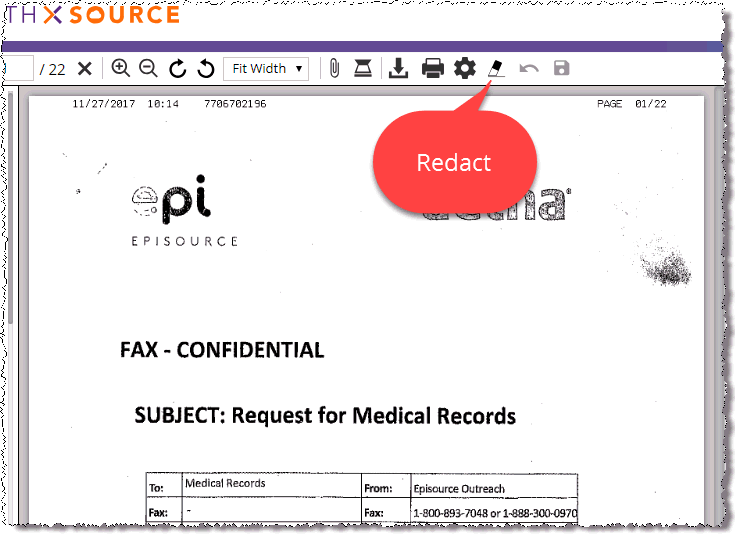
The Redact tool lets you “white out” information from a Request Letter.
The redacted letter will be sent to the requester along with Medical Records, Invoice, and/or Correspondence.
1. View the Request Letter in the Documents window.
2. Click the Redact button. If the request is in Fulfillment, click the Edit button
3. Wait while HealthSource Clarity loads an editable version of the Request Letter. This step usually takes a few seconds.
4. Hold down the left mouse button and use the cursor to draw a box around the confidential information. White space replaces the area you cover.
5. Release the left mouse button.
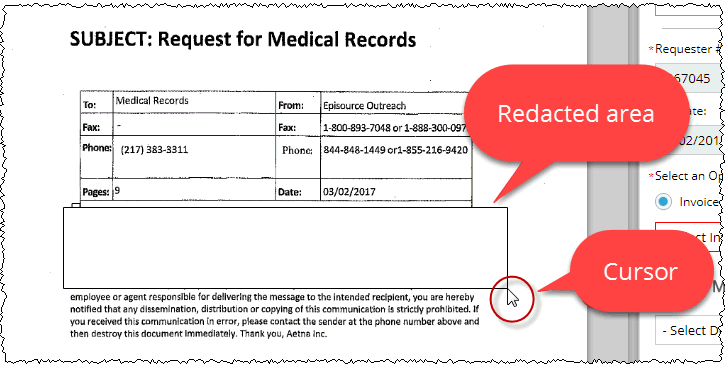
6. OPTIONAL — Explain why you redacted the information:
a. Click inside the redacted area.
b. A light blue box appears at the top of the redacted area.
c. Type your explanation inside this box.
7. Redact more information on the page as needed.
8. Did you correctly redact the needed information?
a. No — Click the Undo button and try again. This button only affects redactions, not any data entry you’ve performed.
b. Yes — Click the Save button.
|
After you Save, you cannot Undo your earlier redactions! |
9. You can Redact sections on multiple pages of a Request Letter, but you must Save the pages as you go.
10. The redaction is tracked in the Request History.