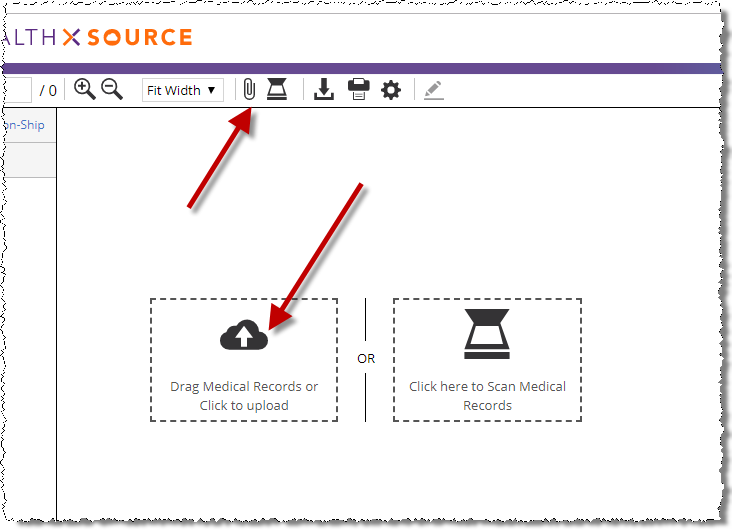
1. HealthSource Clarity can only attach specific file types.
a. Click the Attach button above the Documents window. If there aren’t any pages already linked to the request, you can also click the larger Attach command.
b. Drag files from your computer onto the Documents window.
2. Attached pages are identified as Electronic in the Medical Records Page Count field.
3. Scan, attach, or print other files as needed.
IF you attach or upload a PDF file as the Medical Records for a request;
AND the PDF is:
o password-protected;
o encrypted;
o corrupted;
THEN you will be notified that the PDF is not suitable and prompted to correct the issue.
Password-protection and encryption are commonly added by an EMR application. Users can rarely change these kind of settings in the EMR application.
You may need to contact on-site technical support to modify how the EMR for your facility creates PDF files.
In the meantime, you may be able to attach records from the EMR using the HealthSource TrayApp Printer.