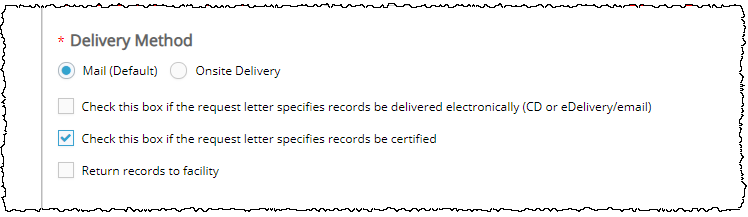
Certification means that a representative of Ciox Health or the health care facility has reviewed the Medical Records attached to a request and verified that those records match the criteria specified in the Request Letter.
The records must be accompanied by a Certification Letter, which acts as proof that the records were reviewed and verified.
1. Typically, the need for Certification is set during Logging, but it can also be selected during Fulfillment.
2. Open a request that matches one of these combinations:
Request Type |
Requester Type |
Standard |
Attorney |
Standard |
Insurance |
Standard |
Copy — Attorney |
Standard |
Copy — Insurance |
Standard |
Copy |
Standard |
Government (not Disability) |
Standard |
Facility |
BOC |
Facility |
Patient |
Patient |
Pull List |
Attorney |
Pull List |
Insurance |
Pull List |
Copy — Attorney |
Pull List |
Copy — Insurance |
Pull List |
Government |
Pull List |
Facility |
3. Select Check this box if the request letter specifies documents be certified.
4. After the request has been submitted from Fulfillment, its Request Status = Awaiting Certification.
5. Open the request. Only users with these Roles can Certify requests:
a. CSR
b. Group Administrator
c. Internal Manager
d. External Manager
6. The request opens in the Certification screen. This screen allows you to see the Request Letter and Medical Records and to attach a Certification Letter.
7. Review the Request Letter and Medical Records.
8. Do the captured Medical Records match the requirements stated in the Request Letter?
a. Yes — Proceed to Step 9.
b. No — Click the Decline command in the bottom right corner of the Certification screen. You are prompted to explain your reason in a Comment. See below for information on what happens to a declined request.
9. Click the Certification Letter symbol.
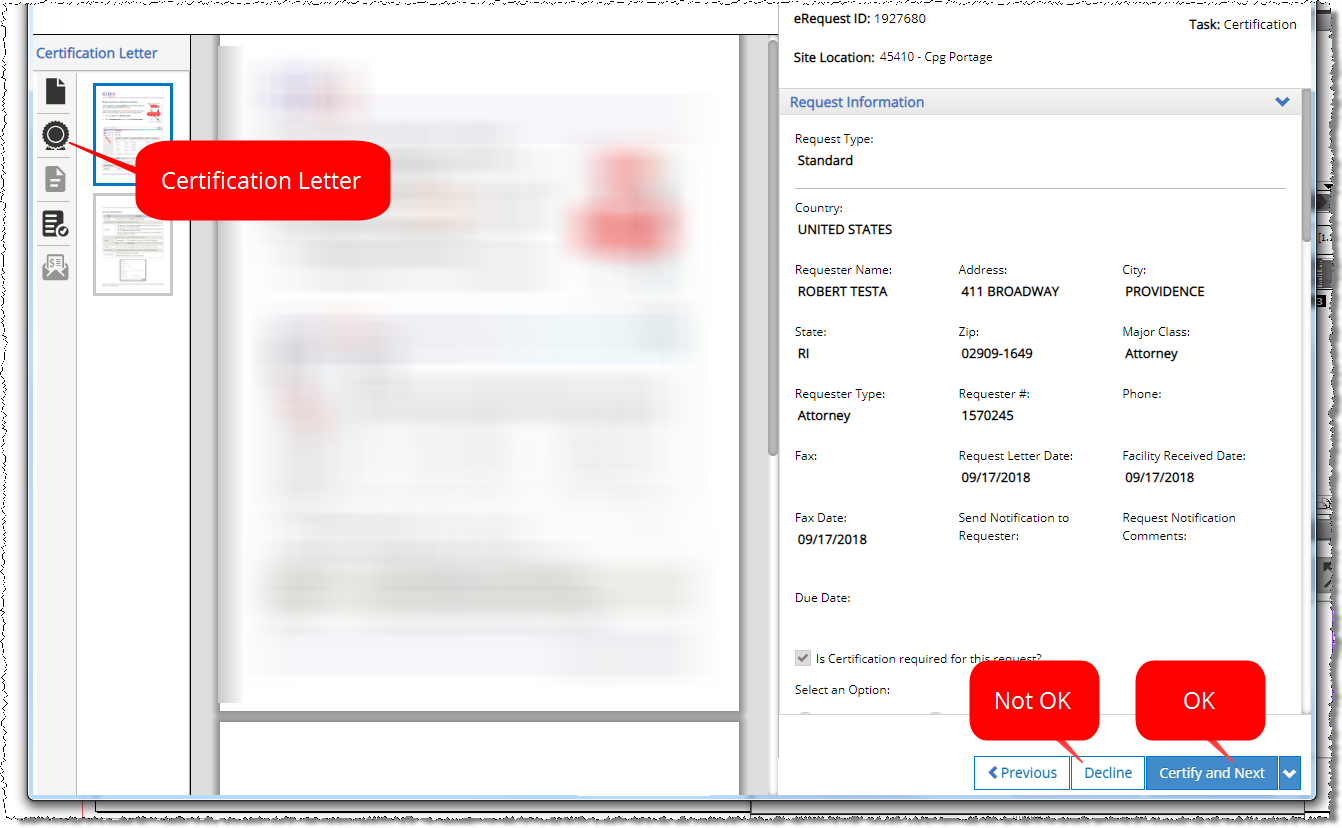
10. Attach, scan, or print the Certification Letter. If attaching, only PDF files are allowed.
11. If needed, use the Edit command to delete, add, or rotate pages.
12. Click the Certify and Next command at the bottom right of the Certification screen.
13. On the Comments popup, add any useful information and click the Certify button.
14. HealthSource Clarity sends the request to Ciox Alpharetta for ROI processing (pricing, indexing, invoicing, and delivery).
If the Medical Records for a Certification request are not correct, then:
1. The request goes back to Fulfillment (Request Status = Ready to Fulfill).
2. The next CSR who opens the request is prompted to:
a. Edit
b. Delete
c. Cancel
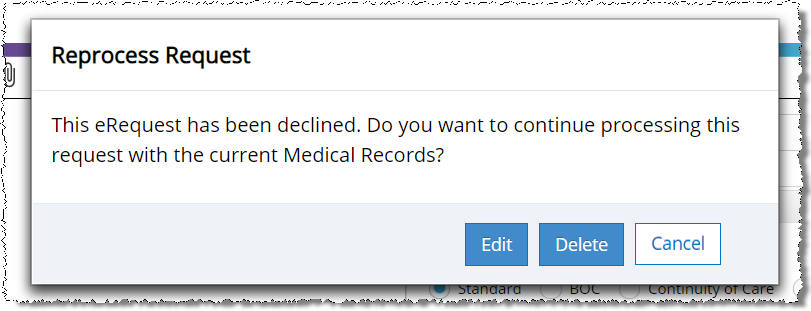
Click here for help on locating requests in different steps of the Certification workflow.