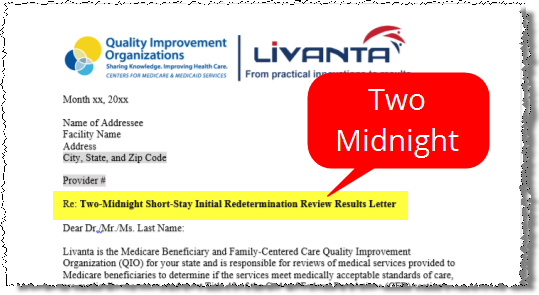Field
Description
Site Location
Facility at which the request originated.
You can change this value, but only to other sites to which you are assigned.
Intake
Shows either Electronic or Manual.
Request Status
Current state of the request.
eRequest ID
Identification #, which stays the same throughout the entire HealthSource Clarity process.
Not editable.
Request Type
Your choice may change which fields appear on the Data Entry window.
If you change the original selection, any data in the Requester fields will IMMEDIATELY be cleared. You CANNOT retrieve this information, even if you select the original option again.
Requester Search fields
Use only if the Requester Information fields (below) are not already filled out or are wrong.
The fields used to search for a requester depend on the Request Type.
DDS Bar Code Available
Only appears when you select DDS as the Request Type.
Create New Requester
Country, Requester Name, Address, City, State, ZIP *
You should never need to edit these fields.
We know the address for all existing requesters. If HealthSource Clarity can’t find one, send the request to the New Requester Creation Team.
Major Class
You should never need to edit this field.
All existing requesters are already assigned to a Major Class. If HealthSource Clarity can’t find an existing requester, send the request to the New Requester Creation Team.
Requester Type
Each Major Class is linked to a sub-set of Requester Types.
The only time you should need to select an option in this field is for COPY requesters, which can often be both COPYI (Insurance) and COPYA (Attorney). Read the Request Letter to find the best choice.
Requester/Customer ID
You should never need to edit this field.
All existing customers already have a Ciox Requester ID.
Requester Status Email
Enter an email address at which the requester will receive status messages about the request.
Additional Special Notes
Information that should be passed on to the requester through the Status Email process.
Two-Midnight Stay Review
Displayed only when the Major Class of the requester = Peer Review Organization.
The Two-Midnight consideration is typically highlighted in the Request Letter.
Same as Customer Requester / Bill To
When selected, most of the Ship To address fields are automatically filled with the same information from the Requester / Bill To section.
Requested By
Required.
Automatically populated if you select Same as Customer Requester / Bill To.
Attention To
Required.
Not populated if you select Same as Customer Requester / Bill To.
Delivery Method
Select how the requester wants to receive the records.
The default Delivery Method for the requester is automatically selected, but you can choose other available options.
Check this box if the request letter specifies records be delivered electronically
Indicates that the requester asked for Medical Records to be delivered as an electronic file rather than a hard copy.
Check this box if the request letter specifies documents be certified
Return Records to Facility
In some cases, the facility requires that captured medical records be delivered to them rather than directly to the requester.
This checkbox is not available for Onsite Delivery requests.
Request Letter Date
When the requester dated the letter.
May be different than the Facility Received Date or the Intake Date.
Facility Received Date
This field must be completed before you Submit the request.
Intake Date
When the request was created (when it "entered" the HealthSource Clarity workflow).
Automatically determined. You cannot edit this date.
May be different from the Facility Received Date, especially for requests created through automatic methods.
Select an Option
Choose either the Invoice Type or the Reason for Request. This information help “classify” the request so we can process and bill for it correctly.
These choices also determine the availability of any Record Sets.
Invoice Type
Shows only Invoice Types associated with the requester.
Reason for Request
A request may include as many as three Reason for Request fields, depending on how much detail is needed.
Days Due
How many days allowed to deliver Medical Records after receiving the Request Letter.
This value is automatically populated if Due Date Management is enabled at the site.
If you enter the Due Date (below), the Days Due field is automatically calculated.
Due Date
This value is automatically populated if Due Date Management is enabled at the site.
Can either be entered directly or calculated by adding the Days Due value to the Facility Received Date.
If Ciox Health isn’t open on the Due Date, we automatically “push” it to the next business day.
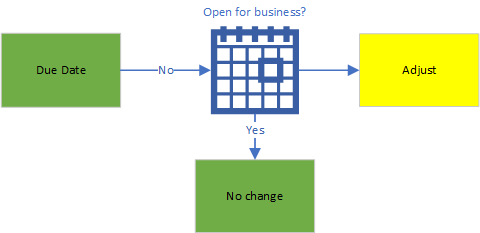
Special Processing
Some combinations of Request Type, Requester, and Reasons for Request cause the Special Processing field to appear during Fulfillment.